Support
Technical Support/Customer Service
Phone (M-F, 9AM - 5PM EST): 407-321-9215
E-mail: contact@micdynamics.com
Software and Drivers
The DOT-Z1 drivers, data viewer and firmware updater applications are available through the following downloadable setup file:
MD Tools Setup - Windows XP/Vista/7/8/10
This package contains the following utilities that can be used with the DOT-Z1 for no additional charge:
- Data Viewer Tool
- Firmware Updater Tool
- Device drivers needed to interface to a PC
Minimum requirements are a PC running Windows XP, Vista, 7, 8, or 10 with at least 150 MB of free disk space. This package will also install any prerequisite software components needed by the utilities.
Note: If you have a more recent version of Windows or updates, you might experience a message indicating that "Microsoft Visual C++ 2010 Redistributable Package appears to have failed. Do you want to continue with installation?". If you see this message, you can simply ignore this message and press "Yes", as highlighted below.
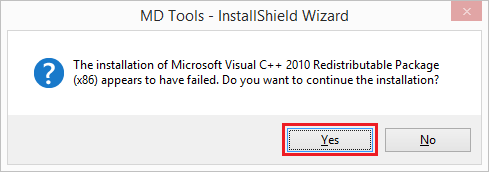
This message happens simply because the PC contains a newer version of a prerequisite, and it does not need to install an older version.
Troubleshooting and Common Installation Issues
If you are experiencing issues with the installation or operation of the software, you can try to follow the following steps.
- Remove any previously failed installation attempts (typically by going to Add/Remove software and uninstalling the Microdynamics tools).
- Login to the PC using an Adminstrator account.
- Download the latest software from the website (link provided above).
- After downloading, navigate to the folder where it was downloaded (typically in Downloads folder).
- Right click on the setup.exe file and click "Run as Adminstrator."
- Follow prompts to install software
- During installation, you might see a message indicating "Microsoft Visual C++ 2010 Redistributable Package appears to have failed. Do you want to continue with installation?". You can simply ignore this message and press "Yes" at this prompt.
User Manuals and Firmware Updates
For the latest user manuals or firmware updates, please e-mail support@micdynamics.com with the product model number.